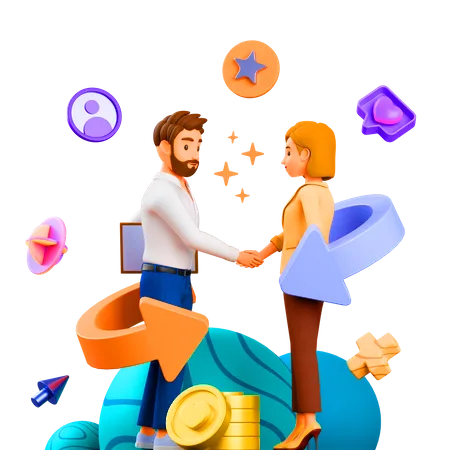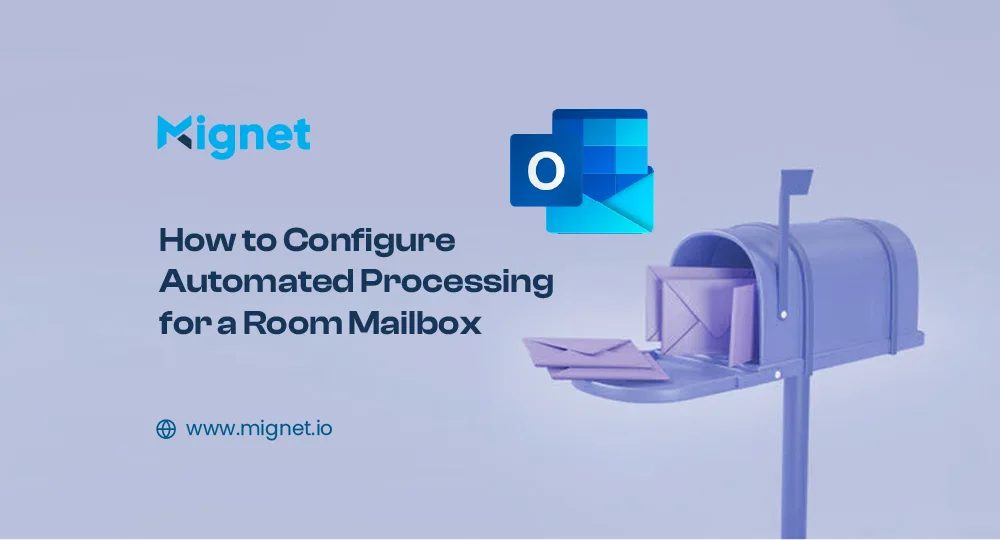
How to Configure Automated Processing for Room Mailbox
Table of Contents
Configure Automated Processing for Room Mailbox can be achieved by following these steps:
Unlocking Hidden Features for Managing Room Booking Requests
Within Microsoft 365, a multitude of features often go unnoticed by users, creating an understandable challenge in fully comprehending the capabilities available in applications. This scenario extends to on-premises applications like SharePoint Server and Exchange Server as well. This realization struck me when a conference organizer lamented the complexities of overseeing a room in the conference center designated for salespeople to reserve for customer meetings. The chosen method involved distributing an Excel worksheet to salespeople, allowing them to claim 30-minute slots for customer meetings via email.
The potential for confusion was evident, particularly in cases of conflicting bookings when two salespeople chose the same time slot. An automated solution was the obvious choice, but the user was unaware of the automated calendar management option for room mailboxes through the resource booking assistant. Understandably, the settings to create new room mailboxes and configure automated management are hidden in PowerShell or the Exchange admin center. Given that creating and managing room mailboxes aren’t routine user actions, and administrators may not frequently engage in these tasks either, the challenge lies in users knowing the possibilities and when to seek assistance from tenant administrators.
Creating and configuring a room mailbox involves the following straightforward steps:
- Create a room mailbox: Also known as a resource mailbox, it features a calendar that accepts meeting requests via email. Room mailboxes can be created through Microsoft 365 or Exchange admin centers or by utilizing the New-Mailbox cmdlet. Importantly, room mailboxes do not require licenses, and if intended for short-term use, consider giving them a relevant name.
- Configure calendar processing settings: These settings guide the resource booking assistant on how to handle incoming meeting requests. Default settings allow the room to accept meetings from anyone, permit conflicts, and accommodate lengthy meetings. Customizing these settings ensures that the resource booking assistant manages incoming requests precisely as needed.
Certain calendar processing settings are configurable through the resources section of the Exchange admin center, where you can set parameters like the booking window, maximum meeting duration, allowance for recurring meetings, and text to include in responses emailed to meeting organizers. Additionally, you can determine whether the room automatically accepts meetings or if delegates must review and decide on meeting requests.
For some calendar processing settings, PowerShell is necessary. For instance, the command below configures automated calendar processing for a room mailbox named “Ohio.Conference”:
powershellCopy codeSet-CalendarProcessing -Identity Ohio.Conference -AutomateProcessing AutoAccept `
-AddAdditionalResponse $True -AdditionalResponse '<h2>Welcome to the Corporate Room Scheduling System</h2> ... [response details] ...' `
-AllowConflicts:$False -AllowRecurringMeetings:$False `
–MaximumDurationInMinutes 30 -ScheduleOnlyDuringWorkHours:$True `
-ForwardRequestsToDelegates:$True -BookingWindowInDays 30 `
-AddOrganizerToSubject:$False -DeleteSubject:$False `
-AllRequestInPolicy:$True -AllBookinPolicy:$False -BookInPolicy "Conference Organizers"
These settings prevent conflicts, limit meeting duration, allow meetings only during work hours, forward requests to delegates, specify the booking window, and more.
In summary, understanding the hidden capabilities of configuring and managing room mailboxes empowers users to streamline processes and leverage automated solutions effectively.
FAQ
Unlock productivity: Join our Email List
Download Our Profile
Get to know more about Mignet Technologies by downloading our profile.