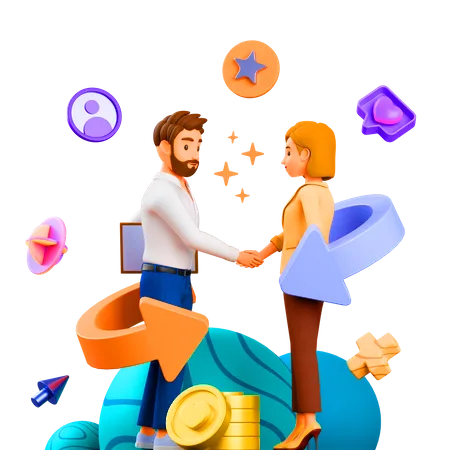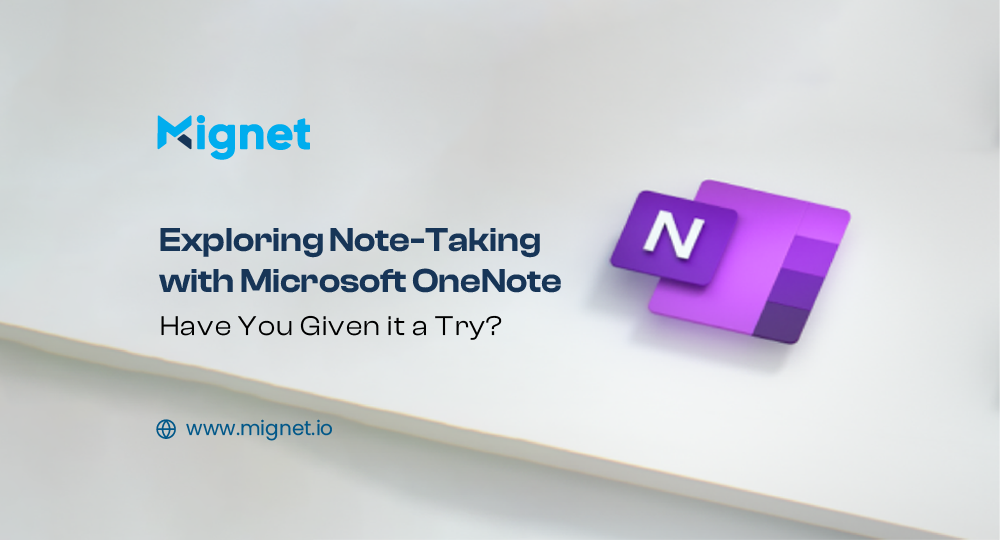
Unlocking Microsoft OneNote: Your Essential Note-Taking Tool?
Table of Contents
Why Microsoft OneNote Your Essential Note-Taking Tool
When it comes to note-taking and information storage, there’s an abundance of apps and tools to choose from. However, Microsoft OneNote stands out among them for its exceptional flexibility, vibrant interface, and extensive features. Whether you’re in a meeting, working on a project, or brainstorming, OneNote allows you to create notebooks, sections, and pages to structure your notes. Its user-friendly interface, seamless integration across devices, and collaborative features make it a go-to tool for individuals and teams alike. With the ability to include text, images, drawings, and even audio recordings, OneNote provides a dynamic platform to bring your notes to life and keep everything organized.
Having been a part of the Microsoft Office suite for over a decade, OneNote has often found itself in the shadow despite its extensive capabilities. This may be attributed to its history as a paid app exclusive to Windows until a few years ago.
Consequently, a significant number of users might have overlooked the incredible versatility that makes OneNote an exceptional, all-purpose tool. It goes beyond being just a note-taking application, serving as a powerful platform for capturing and organizing various forms of information.
Getting Started with OneNote
Begin your OneNote experience by accessing the free app at https://www.onenote.com/. OneNote is compatible with Windows, Mac, Android, and iOS, featuring both online and touch-friendly Windows 10 App versions. Although features may slightly differ between versions, the essential aspects of note organization remain consistent across all devices. Whether using the robust Windows desktop version or the more simplified alternatives, OneNote’s core functionalities provide a universal note-taking experience.
Let’s take a closer look at the interfaces of OneNote:
1. Notebook Hierarchy:
OneNote’s organizational structure revolves around notebooks, sections, and pages. This hierarchy mimics the familiar setup of physical notebooks, providing a seamless and intuitive platform for users to categorize and manage their notes.
Notebook
Notebook is the top-level container for all your notes. It’s like a digital binder that holds everything related to a specific topic, project, or subject. Think of a notebook as the main category or overarching theme. For example, you might have a notebook for work projects, another for personal journaling, and so on. Notebooks can be organized in a hierarchy, helping you categorize and manage different aspects of your life or work.
Sections
Sections in OneNote assist in categorizing information within each notebook, presenting as vibrant tabs along the top of the application. Suppose you have a notebook dedicated to a particular project; in that case, you can establish sections to represent different phases or other relevant criteria. Each section accommodates one or more notes, aptly referred to as pages, extending the analogy of organizing content within a notebook.
Sections can be conveniently grouped, especially when dealing with numerous section tabs that may not all fit on a single screen. For instance, if you maintain a notebook for meeting notes with sections dedicated to monthly, quarterly, and yearly review meetings, you can organize all the monthly meetings into one section group. Simply right-click on a section tab, choose “New section group,” and then add sections to this new group.
Pages
Pages are the individual sheets of digital paper where you jot down your notes, ideas, or information. Each section contains multiple pages, providing a flexible canvas for your content. Pages are where the actual note-taking happens. For instance, in a project section, you might have pages for meeting notes, to-do lists, and research. Pages allow you to organize information hierarchically. You can create subpages, link between pages, and insert various types of content like text, images, drawings, and more.
2. Password Protection:
Privacy is paramount, especially when dealing with sensitive information. OneNote addresses this concern by allowing users to password-protect sections. This ensures that confidential notes are shielded from prying eyes, providing an extra layer of security.
Benefits of Password Protection in OneNote
Confidentiality Assurance: Password protection adds a significant level of confidentiality to your notes, ensuring that only those with the designated password can access sensitive content.
Security in Shared Environments: In collaborative settings where notebooks are shared among team members, password protection becomes a key feature. It allows users to selectively protect sections containing confidential details, maintaining a balance between collaboration and data security.
Peace of Mind: Knowing that your private thoughts, plans, or critical information is secured by a password provides peace of mind. It fosters a sense of trust in using OneNote for various personal and professional purposes.
3. Multimedia Interaction:
OneNote goes beyond mere text-based notes. Users can embed images, attach files, draw sketches, and even record audio notes directly into their pages. This multimedia integration transforms note-taking into a dynamic and interactive experience.
Advantages of Multimedia Integration:
- Enhanced Understanding: Visuals and audio elements provide additional context, enhancing comprehension and retention of information.
- Personalization: Users can tailor their notes to suit their preferred style of expression, making the note-taking experience more individualized.
- Efficient Communication: In collaborative settings, multimedia elements facilitate clearer communication by offering a multi-dimensional representation of ideas.
- Comprehensive Note-Taking: The integration of diverse media ensures that notes capture the complete essence of an idea, project, or discussion.
5. Cross-Platform Accessibility:
Whether you’re using Windows, Mac, Android, iOS, or the web version, OneNote ensures a seamless experience across platforms. This cross-platform accessibility empowers users to access and edit their notes from any device with an internet connection.
6. Real-Time Collaboration:
Collaboration is at the core of OneNote’s design. Multiple users can work on the same notebook simultaneously, fostering teamwork and enabling real-time updates. This feature is particularly valuable for projects that require shared input and constant collaboration.
7. Inking and Drawing Tools:
For those who prefer a more visual approach, OneNote’s inking and drawing tools provide a canvas for creativity. From jotting down ideas to sketching diagrams, users can express themselves freely within the digital pages of OneNote.
8. Tagging and Search Functionality:
OneNote simplifies the process of locating specific information through its tagging system. Users can add tags to notes, making it easy to identify and organize content. The powerful search functionality further streamlines the retrieval of information across notebooks.
9. Template Support:
OneNote’s magical templates effortlessly transform your tasks, turning them into epic adventures. Whether you’re diving into meeting notes, conquering colossal project plans, or embarking on heroic to-do lists, these templates not only save time but elevate your productivity to legendary proportions, ensuring every endeavour is a grand success.
10. Integration with Other Microsoft Services:
As part of the Microsoft Office suite, OneNote seamlessly integrates with other Microsoft services. This includes Outlook for email integration and collaboration, as well as OneDrive for effortless cloud storage and sharing.
FAQ about Microsoft OneNote
Microsoft OneNote is a digital note-taking application that allows users to capture and organize notes, drawings, screenshots, and audio recordings. Unlike traditional note-taking apps, OneNote offers a dynamic and flexible canvas, enabling users to arrange content freely.
OneNote provides security features such as password protection for individual sections within a notebook. Additionally, if you are using OneNote within Microsoft 365, it adheres to the security protocols of the Microsoft cloud, ensuring data encryption and protection.
Conclusion
OneNote stands as a versatile and powerful note-taking tool that offers users a seamless and organized digital workspace. Its intuitive interface allows for easy organization of notes, collaboration with others, and integration with various media types. The cross-platform accessibility ensures flexibility, enabling users to access their notes from different devices. With features such as real-time collaboration, search capabilities, and multimedia integration, OneNote enhances productivity and efficiency in both personal and professional settings. As a comprehensive digital notebook, OneNote provides users with a dynamic and adaptive platform for capturing ideas, organizing information, and facilitating seamless collaboration.
Unlock productivity: Join our Email List
Download Our Profile
Get to know more about Mignet Technologies by downloading our profile.